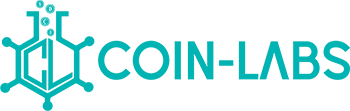BitMart is a well-known cryptocurrency exchange that offers a seamless experience with regard to the purchasing, trading, or selling of virtual assets. The trading process on any exchange begins with the registration and deposit processes. Consequently, this article will cover a step-by-step procedure for depositing your funds on BitMart, making sure that you have gained a proper understanding of how you can make deposits or fund your account.
Before we proceed, if you haven’t already signed up, please take a moment to visit the official BitMart signup page. Simply click the Register button below to begin the effortless process—how to signup.

How to Deposit in BitMart
Step 1. Log in to Your Account on BitMart
To start the deposit procedure, just head over to its website and log in to your account at BitMart through the email address you have registered and your password. One thing to note here, however, is that you should make sure you have finished the KYC processes before you begin the deposit process.

Step 2. Navigate to the Section for Deposits
Once you have logged in, hover your cursor over your email address and select the Assets button to initiate the spot page.

Step 3. Choose Your Preferred Token and Network
Within the section for deposits, you will find a list of tokens that BitMart supports. In addition, BitMart comes with a rather extensive list of cryptocurrencies, including the more popular options like Ethereum (ETH), Bitcoin (BTC), Ripple (XRP), and more. So select the cryptocurrency you wish to deposit, and then click the Deposit option for it.
Afterward, depending on the token you want to deposit, you will have to choose the correct network for it. For instance, if you want to deposit USDT, you may want to select TRC-20 as the network. Other than TRC-20, though, BitMart supports OMNI, ERC-20, BEP-20, and SOL, some of which we will take a brief look at below.
- TRC-20
- TRC-20 happens to be a token standard that is used for the management and issuing of tokens that are created within the TRON network. As a result, this token standard defines every rule that each token within the network has to adhere to. Such rules encompass issuing new tokens, approving or performing token transfers, and receiving or sending tokens, among other things.
- ERC-20
- The ERC-20 token standard is undoubtedly the most popular and widely used among its various counterparts. Many of the tokens you will find on sites like CoinMarketCap tend to adhere to the ERC-20 standard, made on the Ethereum blockchain, and is among the most trusted and oldest standards for generating tokens. The ERC in the ERC-20 token standard is short for Ethereum Request for Comment. Hence, any token produced and operating on Ethereum has to adhere to the rules laid out by this standard. Moreover, the smart contracts on Ethereum are what are used to generate the ERC-20 tokens, which are sold and purchased on numerous exchanges.
- BEP-20
- The runner-up to the ERC-20 token standard would have to be the BEP-20 standard. Produced as the ERC-20’s extension, thereby inheriting all of its features, the BEP-20 is the Binance Smart Chain’s (BSC) main token standard, i.e., every token on the BSC is based automatically on this standard. A thing to note here is that this shouldn’t be confused with the BEP-2 token standard, which is linked to just the Binance Chain and not the BSC.
- OMNI
- This token standard enables the issuance and creation of tokens within the Bitcoin blockchain by utilizing the Omni Layer Protocol.
Step 4. Copy Deposit Address
After you have chosen the token and the network for it, BitMart will produce a deposit address that will be unique to the token you selected. Furthermore, this address will function as the destination for what you wish to transfer, ensuring your funds are deposited correctly into your account on BitMart. So, copy this deposit address, or you can use the QR code provided below.

Step 5. Initiate Your Deposit
To initiate the transfer of funds to your account, you will have to transfer the tokens from an external exchange or wallet to the deposit address you copied earlier. So, open your account on that exchange or wallet and initiate a transfer or withdrawal by pasting this deposit address into the withdrawal field over there. But before you do, you have to select the same token on the withdrawal platform too.
Also, make sure that you maintain consistency between the networks you select. For instance, if you have chosen USDT as your token and TRC-20 as the network on your BitMart account, then ensure that you choose precisely the same on the platform you’re initiating the transfer from. In other words, choose USDT-TRC20 as the deposit and withdrawal networks on the relevant platforms.
Then there are tokens that come with tags, i.e., Memo/Tag. Therefore, you will need to paste them accurately into the withdrawal platforms as well. Your deposits will not be made if the tags are not filled in correctly.
Once you have taken note of all this, just type in the amount you want and click Withdraw on the withdrawal platform. For instance, on Coinbase, click Send/Receive, and on the Send section, type in the amount you wish to withdraw, paste the correctly copied address from your BitMart Deposit section—always double-check the address before clicking the Continue button.

Step 6. Wait for Network Confirmations
Once the withdrawal has been initiated from the external exchange or wallet, you will have to wait a bit for the network to verify your transaction. For confirmation, the time needed will vary depending on how congested the network currently is and on the cryptocurrency involved. So, there will be some block confirmations needed before your deposit arrives. Wait patiently until then.
While making a confirmation, if you don’t know what the 2-step verification code is, please refer to the following link—how to set up two-factor authentication (2FA).

Step 7. Check Account Balance
Once your deposit has been confirmed, you can check your token balances at any time by clicking the Asset under your email address on the top right corner of the BitMart page. On the Spot page, the corresponding balances should, therefore, reflect the amount you have just deposited.

FAQs
What is BitMart Deposit fee?
BitMart charges no fees for making deposits on its platform.
How long does Confirmation take on BitMart?
How long it takes for your transactions to get validated will vary between the tokens or networks. So, there isn’t exactly a precise time for it.
How to Deposit in BitMart
Simply click your profile at the top and select Assets from the drop-down menu. Go to the Spot page and choose the token and click Deposit. On the following page, the appropriate network and a deposit address will be generated. Copy that address on an external wallet or exchange to initiate the transfer while making sure you select the same token and network there as well.